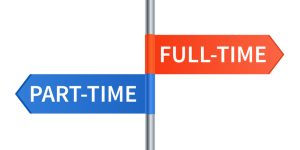Missing Link
We’re sorry, the article you are looking for is no longer available. Below are some Job Seeker related articles or you may use the search.
What Job Seekers Need to Know About the Caregiver’s “Second Shift”
If you’re considering a career in healthcare, you’re likely aware that it’s a field teaming with purpose but…
Revisiting the Express Blog’s Most Valuable Job Seeker Insights
Navigating the job market this past year required adaptability, connection, and strategy. Leveraging personal networks and AI-driven tools…
Why You Need to Upskill Now: Bridging the IT Talent Gap
The IT industry is evolving at an unprecedented pace. From cloud-native architectures to AI-driven automation, the rate of…
What to Do When You’re Ghosted After a Job Interview
Few experiences in the job search journey are as disheartening as being met with silence after a promising…
Empowering Older Job Seekers in the Job Market
The North American workforce is undergoing a significant change as more older adults choose to re-enter or stay…
Stand Out in Hard Hat Roles with These Powerful Soft Skills
When you’re on the job hunt for your next Light Industrial role, leveraging soft skills that may be…
Hottest Healthcare Jobs: High Demand, High Growth
The healthcare industry is growing faster than almost any other sector, creating numerous job opportunities. According to the…
Work with the Best: Job Search with the #1 Largest Office/Clerical Staffing Firm in the US
When you’re ready for the next step in your career, team with the #1 Largest Office/Clerical Staffing Firm…
The Competitive Edge: How to Master Rapid Tech Changes
Technology is evolving at an astonishing pace, transforming industries, workflows, and the skills employers prioritize. With the rise…
Transitioning Out of the Federal Workforce
Are you currently facing the challenges of a federal layoff? Transitioning out of a federal service position involves…
The Ultimate Guide to Career Lessons from Holiday Movies
As the holiday season approaches, classic holiday movies offer a source of comfort and inspiration. They convey powerful…
How to Turn a Seasonal Job into a Full-Time Job
With the holidays approaching, do you find yourself needing more income? If so, then a seasonal job may…